Steps to Fix SIM Not Provisioned MM2 Error: Troubleshooting Guide
Ideas to Fix the sim not provisioned mm#2
Step 1: Restart your smartphone
Start by simply restarting your smartphone. This basic step can often resolve temporary software glitches and refresh your connection with the network. The device needs to be completely turned off, left off for a moment, and then turned back on.
Step 2: Check SIM card insertion
Make sure your smartphone's SIM card is correctly installed. Turn off your device, remove the SIM card, and gently clean both the SIM card and the SIM card slot with a soft cloth or tissue. Reinsert the SIM card securely into the slot, making sure it is correctly aligned.
Step 3: Verify network coverage
Check if you are within an area with sufficient network coverage. Sometimes, you may face the SIM Not Provisioned MM2 error due to weak or no network signal. If you are in a poor network coverage area or an area where your network provider does not have coverage, you may need to move to a different location to resolve the issue.
Step 4: Contact your network provider
If the error persists after performing the previous steps, it could be due to an issue with your SIM card or the provisioning of your account. Contact your network provider's customer support to report the issue. They will be able to verify your account status and ensure that your SIM card is properly provisioned for use.
Step 5: Request a SIM card update or replacement
In some cases, the SIM card itself may be faulty or outdated, leading to the SIM Not Provisioned MM2 error. Your network provider may suggest updating your SIM card's firmware or provide a replacement SIM card if necessary. Follow their instructions and provide any required information to complete the process.
Step 6: Activate your SIM card
If you have recently obtained a new SIM card or switched to a different network provider, you may need to activate your SIM card. Contact your network provider's customer support and provide them with the necessary details to activate your SIM card. They will guide you through the activation process, ensuring that your SIM card is provisioned correctly.
Step 7: Check for software updates
Ensure that your smartphone's operating system and related software are up to date. Outdated software can sometimes cause compatibility issues with the SIM card or network, leading to errors like SIM Not Provisioned MM2. Go to your device's settings, navigate to "Software Updates" or a similar section, and check for any available updates. Install any updates that are available, then restart your device.
Conclusion
Encountering the "SIM Not Provisioned MM2" error can be inconvenient, but by following the steps outlined in this troubleshooting guide, you can resolve the issue and get your SIM card working again. Start by restarting your smartphone, checking the SIM card insertion, and verifying network coverage. If the error persists, contact your network provider, request a SIM card update or replacement, and ensure your SIM card is activated. Finally, check for software updates on your device. By going through these troubleshooting steps, you can overcome the SIM Not Provisioned MM2 error and regain full functionality of your smartphone's SIM card.
.jpg)
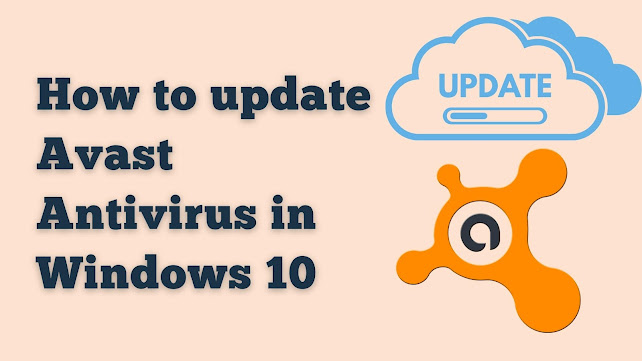

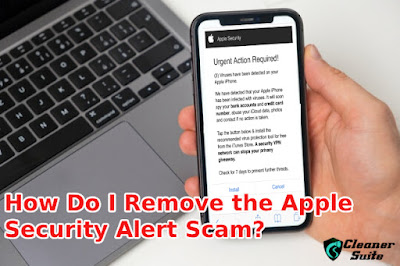
Comments
Post a Comment